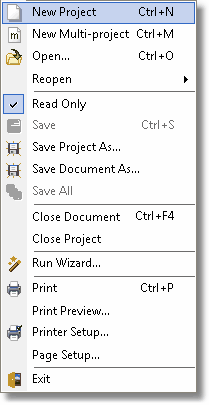
File|New Project (Ctrl+N)
This command creates a new blank project. Settings from the template for projects will be used to initialize the new project.
File|New Multi-project (Ctrl+M)
This command creates a new blank multi-project. Settings from the template for multi-projects will be used to initialize the new multi-project.
File|Open (Ctrl+O)
Open an existing Pascal Analyzer project or multi-project. The currently opened project is active. There can only be one active project at any single time.
File|Reopen
Under this menu item you can reopen one of the latest opened projects.
File|Read Only
If an editor source file is open, use this menu command to toggle the read-only status.
File|Save (Ctrl+S)
This command saves the currently active editor source file. It will always also save the currently active project.
File|Save Project As
With this menu command, you can save the current project under a different name.
File|Save Document As
If there is an editor window active, you can save the source file under a different name.
File|Save All
This command saves all open documents, and the current active project.
File|Close (Ctrl+F4)
This command closes the current document or report.
File|Close Project
This command closes the current active project.
File|Run Wizard
Run the wizard. The wizard assists you in selecting source code to analyze, and helps you choose other settings that are important for the analysis. If you want complete control over your analysis, use the Options dialog instead. Some of the settings provided by the Options dialog cannot be set by the wizard.
File|Print (Ctrl+P)
Select between printing the entire viewer text, the selected report, or just the selected text block. Please observe that the printed file may be very large.
File|Print Preview
This command shows a preview of the current editor document.
File|Printer Setup
Show Windows standard printer setup dialog box.
File|Page Setup
Show a page setup dialog for an editor document.
File|Exit
Quit the application. Your settings are saved to the file PAL.INI in your settings folder.
See also: