The second tab page is the Templates page:
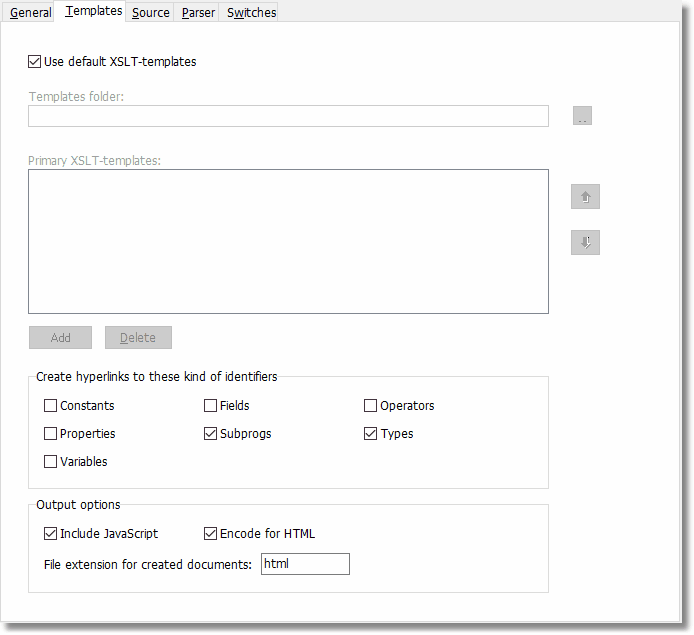
The Templates tab page
Use default XSLT-templates
Mark this checkbox if you want to use the default templates in the "C:\Documents and Settings\<acc>\My Documents\Pascal Browser\Templates\Default" folder.
Default = Yes
Templates folder
This option is only available when not using the default templates.
Select the folder where the templates for the project are stored. The default templates are stored in a folder below "My Documents", in "C:\Documents and Settings\<account>\My Documents\Pascal Browser\Templates\Default".
When using your customized own templates, these should be located elsewhere than in the folder for default templates, maybe in a folder next to the "Default" template folder.
The folder you use for templates can also contain other files that are used by the produced documents, like GIF image files, CSS style sheets and JavaScript files. These files, if they are located in the templates folder, are automatically copied to the output folder when generating documentation. Files with the extension *.xsl are not copied however, because these are the template files, that are only used when producing other files.
Primary XSLT-templates
This option is only available when not using the default templates.
This list contains all primary templates. You can add and delete files by pressing the Add and Delete buttons. Primary templates are like the other templates located in the templates folder. Primary templates are XSLT files that will be processed when documentation is generated. Depending on their content, these templates will in turn invoke identifier templates.
It is possible to change the order for the templates. This affects the order in which they are processed. Also, the template that is at the top of the list is considered the main document. For example, if the top template is "Start.htm", this is the page that will be opened in your web browser when processing is complete (if you have checked the option "Open in application" on the Properties|General tab page.
Create hyperlinks to these kind of identifiers
Mark the checkbox for each kind of identifier that you want hyperlinked from source code listings. If for example, “Constants” is checked, links will be created to constants and the template Constant.xsl will be used to produce the documentation page. If “Constants” is not checked, these pages would not be created.
By not marking selected kinds of identifiers, you can reduce the number of created pages. It probably makes little sense however to deselect the main identifier types like subprograms and types, even if it is possible.
Note that local subprograms are hyperlinked for subprograms. Other kinds of local identifiers are not hyperlinked.
Include JS
Mark this checkbox if you want JavaScript code to be linked in on the generated HTML pages. JavaScript code will give special effects, like highlighting identifiers when the mouse cursor is moved over the identifier.
Default = Yes
File extension for created documents
Enter the file extension that you want for the documentation files that are created. If you use the default templates, this setting is “htm”, as in HTML files. If you produce other kinds of documents, you may need to change this setting.
Default = htm
Encode for HTML
Mark this checkbox if you want Pascal Browser to encode the output for HTML. This is needed when the documentation files are in HTML format.
Default = Yes
See also: