Options|Properties
Select properties for the currently active project. The properties are divided over a number of tab pages in the dialog window.
Click OK to confirm your selections and return to the main window.
When selecting paths, conditional defines and other parameters, a special selection dialog is shown:
In this dialog box, select items and add them to a list. For instance, to add a search folder, enter the path in the input field below the list box. Then press the Add-button to add the folder to the list. Click on the ellipsis button to select a folder by browsing. When selecting excluded folders, it is possible to mark a checkbox, meaning that also subfolders are excluded. Those folders will show up in the main dialog box with a suffix “<+>” attached.
Options|Set as default for new projects
Select this command to save the currently active project as a template. The template will be used to initialize new projects. The settings for the templates are stored in the PAB.INI file.
Options|Report Viewer font
Select a non-proportional font for the report viewer window. Default = Courier New 10 pt, black color
Options|Report Viewer color
Select a background color for the report viewer window. Default = White
Options|Preferences… (F12)
Select this command to set options that are common for all projects:
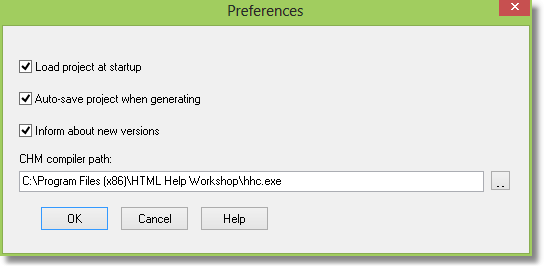
Load project at startup
Mark this checkbox if you want Pascal Browser to load the last used project at startup.
Default = Yes
Auto-save project when generating
Mark this checkbox if you want to automatically save the project file when the generation is started.
Default = Yes
Inform about new versions
Default = Yes
Mark this checkbox if you want to be notified when new versions of PAB are available. To protect your privacy, no identifying information is transferred from your computer when PAB checks for new versions. It is just a simple HTTP request to the Peganza web site to retrieve the latest product version number. If you do not want to check automatically by activating this option, there is a menu command under the Help menu that lets you check manually.
CHM compiler path
Edit the path to the hhc.exe help compiler if needed.
Default = <PROGRAMFILES>\HTML Help Workshop\hhc.exe
See also: