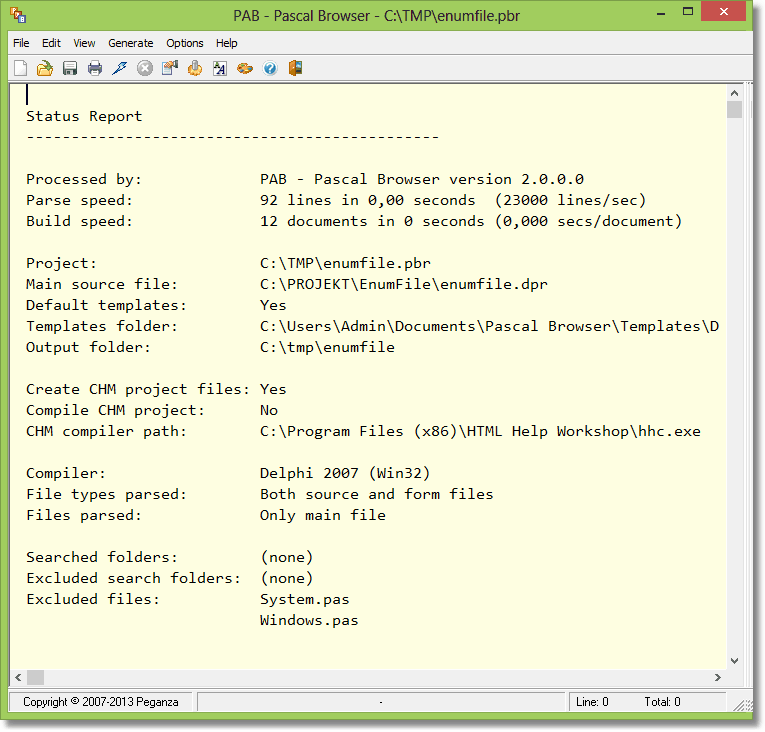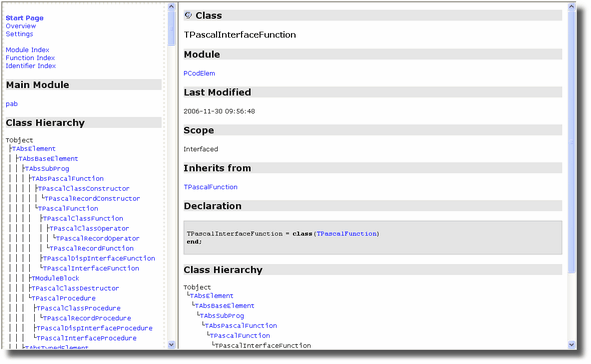|
In short, Pascal Browser is a Windows application that can:
| • | create a hyperlinked collection of HTML documents for your source code |
| • | create a full-text searchable CHM file for the hyperlinked collection of HTML documents |
| • | help you understand and get an overview of your code |
| • | assist you in finding errors and anomalies in the source code |
| • | let new team members quickly get acquainted with the source code |
| • | create your own customized documentation |
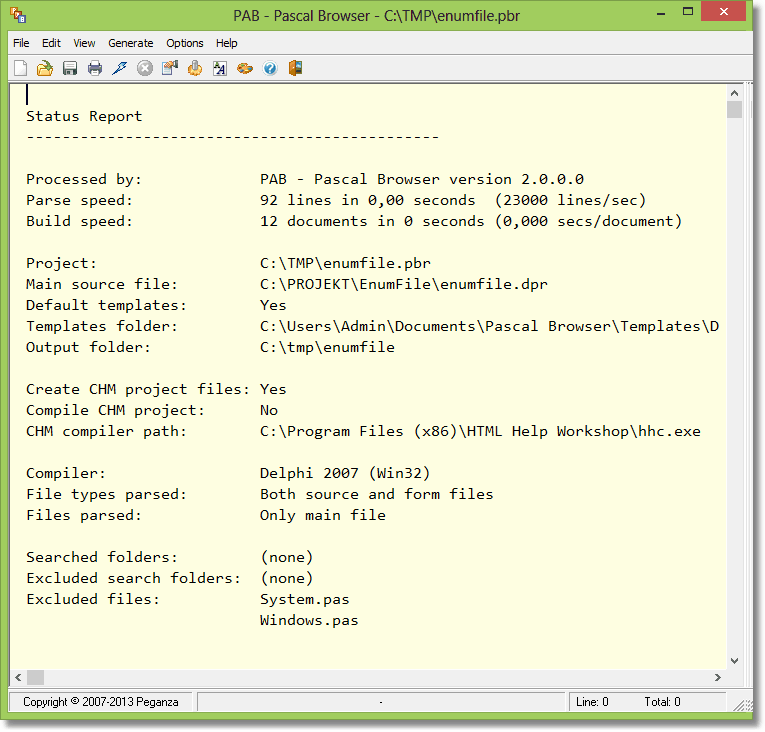
The main window in Pascal Browser
Just as its sibling product Pascal Analyzer, Pascal Browser will parse the source code it finds and gather all sorts of information. This information is used to create the document collection that describes the source code. The most common use of Pascal Browser will probably be to create hyperlinked HTML documents.
This is a sample of a web page created by Pascal Browser:
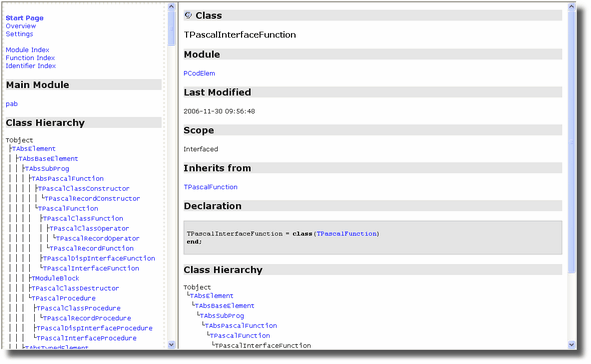
Sample web page (HTML) created by Pascal Browser
Pascal Browser has deep knowledge of the source code, and understanding of how different identifiers are linked to each other. This knowledge can be used to generate a full documentation, but also to:
| • | display hyperlinked source code |
| • | display class hierarchies |
| • | point out unused identifiers and other anomalies |
Unused identifiers that Pascal Browser believes are not needed, are written in a strike through font.
For units listed in interface uses lists, that can be moved to the implementation uses list are written with a line above the text.
Pascal Browser functions with Pascal/Delphi Compilers from BP7 and later:
| • | Borland Pascal 7 (or earlier) |
| • | Delphi XE4 for iOS Device |
| • | Delphi XE4 for iOS Simulator |
| • | Delphi XE5 for iOS Device |
| • | Delphi XE5 for iOS Simulator |
| • | Delphi XE6 for iOS Device |
| • | Delphi XE6 for iOS Simulator |
| • | Delphi XE7 for iOS Device |
| • | Delphi XE7 for iOS Simulator |
| • | Delphi XE8 for iOS Device 32-bits |
| • | Delphi XE8 for iOS Device 64-bits |
| • | Delphi XE8 for iOS Simulator |
| • | Delphi 10 for iOS Device 32-bits |
| • | Delphi 10 for iOS Device 64-bits |
| • | Delphi 10 for iOS Simulator |
| • | Delphi 10.1 for iOS Device 32-bits |
| • | Delphi 10.1 for iOS Device 64-bits |
| • | Delphi 10.1 for iOS Simulator |
| • | Delphi 10.2 for iOS Device 32-bits |
| • | Delphi 10.2 for iOS Device 64-bits |
| • | Delphi 10.2 for iOS Simulator |
| • | Delphi 10.2 for Linux 64-bits |
| • | Delphi 10.3 for OSX 32-bits |
| • | Delphi 10.3 for OSX 64-bits |
| • | Delphi 10.3 for iOS Device 32-bits |
| • | Delphi 10.3 for iOS Device 64-bits |
| • | Delphi 10.3 for iOS Simulator |
| • | Delphi 10.3 for Android 32-bits |
| • | Delphi 10.3 for Android 64-bits |
| • | Delphi 10.3 for Linux 64-bits |
| • | Delphi 10.4 for OSX 32-bits |
| • | Delphi 10.4 for OSX 64-bits |
| • | Delphi 10.4 for iOS Device 32-bits |
| • | Delphi 10.4 for iOS Device 64-bits |
| • | Delphi 10.4 for iOS Simulator |
| • | Delphi 10.4 for Android 32-bits |
| • | Delphi 10.4 for Android 64-bits |
| • | Delphi 10.4 for Linux 64-bits |
| • | Delphi 11 for OSX 32-bits |
| • | Delphi 11 for OSX 64-bits |
| • | Delphi 11 for iOS Device 32-bits |
| • | Delphi 11 for iOS Device 64-bits |
| • | Delphi 11 for iOS Simulator |
| • | Delphi 11 for Android 32-bits |
| • | Delphi 11 for Android 64-bits |
| • | Delphi 11 for Linux 64-bits |
| • | Delphi 11 for OSX ARM 64-bits |
| • | Delphi 12 for OSX 32-bits |
| • | Delphi 12 for OSX 64-bits |
| • | Delphi 12 for iOS Device 32-bits |
| • | Delphi 12 for iOS Device 64-bits |
| • | Delphi 12 for iOS Simulator |
| • | Delphi 12 for Android 32-bits |
| • | Delphi 12 for Android 64-bits |
| • | Delphi 12 for Linux 64-bits |
| • | Delphi 12 for OSX ARM 64-bits |
Pascal Browser parses your source code in the same way as the compiler. It builds large data tables in memory and when the parsing is finished, outputs an XML file. The documentation is created by merging this XML file with XSLT style sheets.
Be forewarned that Pascal Browser sometimes needs a lot of memory. The amount of memory needed is proportional to the number of code lines and modules in the examined project.
Projects
To generate documentation for a particular set of source code with Pascal Browser, you must first create a project. Do not confuse a Pascal Browser project with a Delphi project, they are completely different things. The project holds the options for how the code is handled, and lets you conveniently use separate options for different sets of source code.
Projects are saved as text files with the extension “pbr”, like for example a file with the name MyProj.pbr. The format of the files is equivalent to that of an INI file.
How to get started
It is very easy to get started with Pascal Browser. Just create a new project and select a main file, an output root folder and some other options. Then hit the Run-button and wait for the results.
A good piece of advice is to start with a small code base. Make sure that you do not include too much source code to start with. It will be easier to navigate in the results if it is not overwhelmingly large.
Evaluation version
The evaluation version is free to download and try out. There are a few limitations in the evaluation version:
| • | identifiers starting with letters a, d, g, j, m, p, s, v (and in upper case) are not hyperlinked. |
| • | some identifiers are obfuscated in the generated documentation |
| • | some lines in the middle of source code listings are partly obfuscated |
Special thanks to
- Borland, for giving us Delphi, the most productive programming environment ever
- Embarcadero/CodeGear, for continuing Borland's work
- Inno Setup (https://jrsoftware.org/isinfo.php), a great utility to create powerful installation programs, we use it for all our applications
See also:
How to use PAB.EXE and PAB32.EXE
Main window
What's new in PAB 3.x?
What's new in PAB 2.x?
__________________________________________________________
Copyright © Peganza 2007-2025. All rights reserved. All product names are trademarks or registered trademarks of their respective owners.
This documentation was last updated September 18, 2025.
Web site: https://peganza.com
Email: support@peganza.com
|