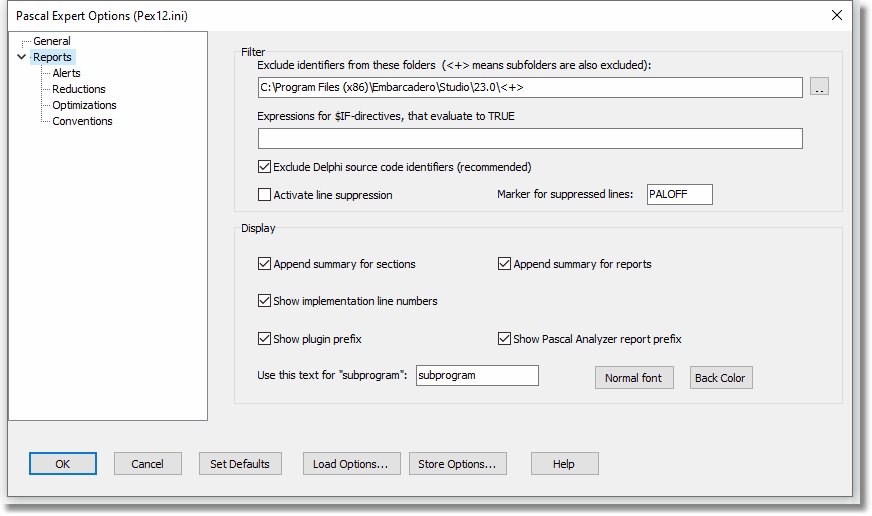
On this tab page there are options for how reports are generated:
Exclude identifiers from these folders (<+> means subfolders are also excluded)
Identifiers declared in source code from these folders will not appear in the output.
Enter excluded folders separated with a semicolon e. g.:
c:\source\myunits;c:\source\generic
Alternatively, press the ellipsis button to select the folders.
It is possible to select that an exclude folder should also apply to its subfolders. When subfolders are excluded, the folder name is suffixed with “<+>”.
Environmental variables set in the Delphi IDE, may also be used.
Expressions for $IF-directives, that evaluate to TRUE
An $IF-directive in code is followed by an expression, that evaluates to TRUE or FALSE. If you use $IF-directives, you must supply all expressions that evaluate to TRUE, because Pascal Expert cannot always determine the value of an expression. Enter the expressions separated with semicolons, like:
RTLVersion > 14;Declared(Windows)
Please observe that you do not need to include Defined-directives like "Defined(MSWINDOWS)", because Pascal Expert manages to evaluate those directives.
When Pascal Expert's parser finds a $IF-directive in code, it will try to evaluate it. If it is an expression that you have supplied, it will be evaluated to TRUE, otherwise it will be evaluated as FALSE.
Exclude Delphi source code identifiers (recommended)
Default=Yes
If checked, identifiers in Delphi source code will not be reported. For this to work, the source code should be installed in the same folder branch as Delphi itself (normally under "C:\Program Files (x86)", which is the default location). If not, you should add this folder to the list of excluded folders (see "Exclude identifiers from these folders" above).
It is recommended to keep this option turned on, to avoid a lot of warnings for Delphi source code, which you probably are not interested in fixing anyway.
Activate line suppression
Default = False
Check this option if you want to suppress lines that are marked with the suppressed lines maker (see the following text block).
N.B. Only activate this option if you really have lines marked, because the process will be slower.
Suppressed lines-Marker for suppressed lines
Default = PALOFF
By adding a comment:
//PALOFF
.. as a comment to a source code line, means that Pascal Expert will not report any issues encountered on that line. If you place the comment on a line where an identifier is declared, that identifier will not be reported. This is the most effective way to get rid of all issues for an identifier.
Note also that you can use curly brackets, like "{PALOFF}". Like for "//" blanks are allowed, for example "{ PALOFF }".
Example
type
TGlobalDLLData = record
Path : string[255];
LineNr : Integer; //PALOFF (1-based line number in source module)
end;
In the code example above, LineNr will not be reported. Observe that the marker must be first in the comment string on the line, and that it is allowed to add comment text to the right of the marker.
In some report sections you will find that even if you place the comment on the line which you believes make Pascal Expert report the identifier, it will not have any effect. Then try placing the comment on the line where the identifier is declared.
It is possible to select what string should be used as the marker. Default value for the suppression marker is "PALOFF", but you can change this to something else. Blank spaces between "//" and the suppression marker are allowed. You can also have more text to the right of the marker, like:
//PALOFF because false warning otherwise
To select only some report sections that will be excluded use this syntax:
Examples:
//PALOFF WARN8 (report section WARN8 will not be reported)
//PALOFF WARN2;OPTI8;OPTI2 (report sections WARN2, OPTI8, OPTI2 will not be reported)
//PALOFF OPTI (all report sections for the Optimization Report will be excluded)
//PALOFF STWA2;WARN;OPTI4 (STWA2 and OPTI4 will be excluded, plus all sections in the Warnings Report)
Append summary for sections
Default = No
If selected, also total issues for report sections will be displayed.
Append summary for reports
Default = No
If selected, also total issues for reports will be displayed.
Show implementation line numbers
Default = Yes
This option determines if the line number where a subprogram is declared is displayed in the reports. If set to Yes, instead implementation line number is displayed. It has meaning if you double-click on the line to jump to the source code. Either it will then take you to the declaration or the implementation line. Often you would probably prefer to reach the implementation. If so, then set this option to Yes.
Show Pascal Analyzer report prefix
Default = Yes
This option lets each issue include a prefix, like "WARN12", to show which report and section the issue is related to.
Show plugin prefix
Default = Yes
This option prefixes each issue with "[Pascal Expert]".
Use this text for "subprogram"
Default = subprogram
If you want to use another string than "subprogram" in output messages, you can enter the string here, for example "function". Enter it as the singular term with small letters.
Normal font
Select font settings, including foreground color for status messages in the output window.
Back Color
Select the background color for status messages in the output window.
See also: