The Reports tab is the same for normal projects and multi-projects. However, when a multi-project is active, only those reports and settings that are relevant for a multi-project, are enabled.
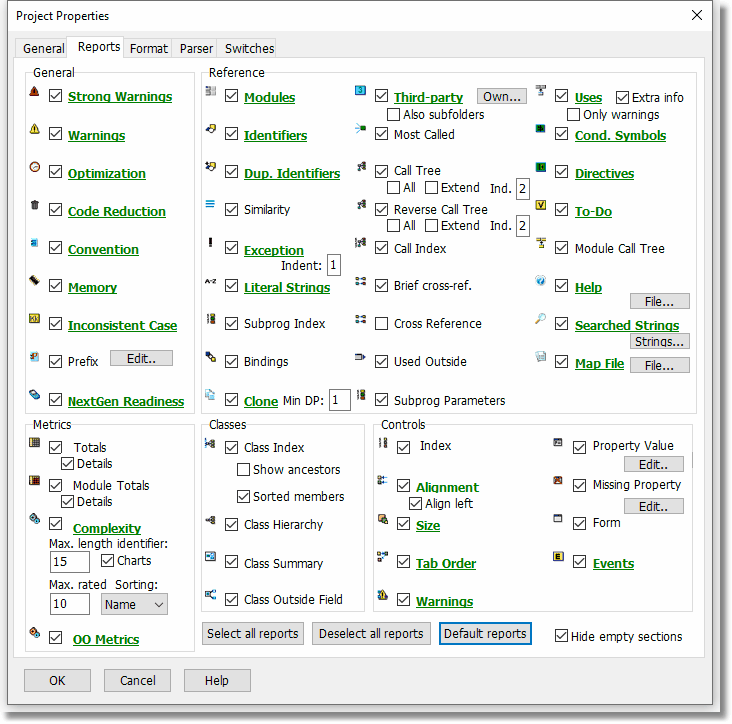
On this tab select the reports you want PAL to create for the current project.
Reports with two or more sections are underlined. Click on the underlined text to open up a new dialog window. In this dialog, you can select the sections that you want to generate.
Also for the Convention Report, use the Prefix button to select prefixes for report sections CONV24, CONV25, CONV26 and CONV27.
As default, all sections are created.
If the report caption is displayed in red color, this means that the report is selected, but there are no sections selected for it. If the caption is displayed in blue color, it indicates that some sections, but not all, are selected. Green color means that the default report sections are selected. Black color indicates that all sections are selected.
To select all reports, press the special button (or Alt+A). To deselect all reports, press the special button (or Alt+D)
For some of the reports, you may set further options by pressing the Edit-button. These reports are the Prefix Report, Property Value Report and the Missing Property Report.
For the Prefix Report, this button will open a dialog, where you enter definitions for the prefixes that you want checked:
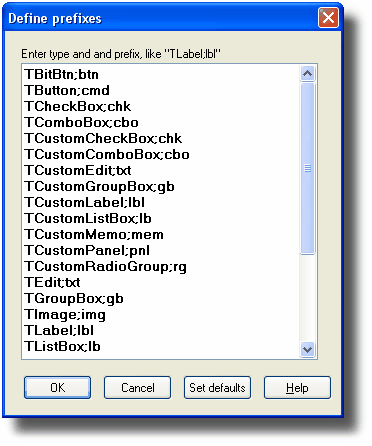
Enter a definition on the form typename;prefix like
TCustomLabel;lbl
In this case, PAL will check that every TCustomLabel object (or descendant of a TCustomLabel, like TLabel) that is found, begins with the (case-sensitive) letters “lbl”.
If you press the button Set Defaults the following prefix definitions are inserted:
TBitBtn;btn
TButton;cmd
TCheckBox;chk
TComboBox;cbo
TCustomCheckBox;chk
TCustomComboBox;cbo
TCustomEdit;txt
TCustomGroupBox;gb
TCustomLabel;lbl
TCustomListBox;lb
TCustomMemo;mem
TCustomPanel;pnl
TCustomRadioGroup;rg
TEdit;txt
TGroupBox;gb
TImage;img
TLabel;lbl
TListBox;lb
TMainMenu;mnu
TMemo;mem
TMenu;mnu
TPanel;pnl
TPopupMenu;mnu
TRadioButton;rb
TRadioGroup;rg
TSpeedButton;btn
These prefixes are just suggestions; you may want to use your own prefix conventions.
The ordering of the items is irrelevant; however you may want to keep them in alphabetical order for clarity.
Also note that prefixes are evaluated for ancestors. For example, if you have entered a single rule “TCustomEdit;txt” and a TEdit-control exists with the name “Edit1”, it will be marked as having a bad prefix. There is no rule entered for TEdit, so the rule for the ancestor TCustomEdit will be applied. This requires that the source code for TEdit is parsed, so that PAL is able to determine that the ancestor is TCustomEdit.
For the Property Value Report and Missing Property Report, this button will open a dialog, where you enter definitions for the properties that you want documented:
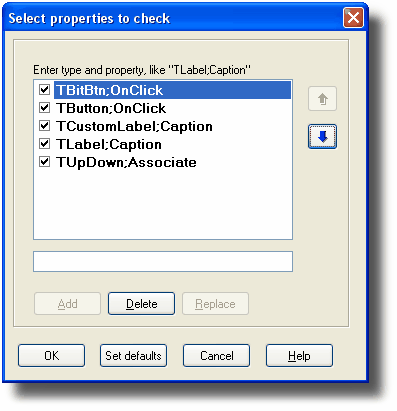
Enter a definition on the form typename;property like
TCustomLabel;Caption
In this case, PAL will document the value of every TCustomLabel Caption property (or descendant of a TCustomLabel, like TLabel) that is found in a DFM file. There are some extensions for the Property Value Report only, for example if you enter:
;SQL
every property with the name “SQL” will be documented regardless of its type.
If you enter
TButton;
every property of TButton will be documented.
For the Complexity Report, there are two additional numeric input fields:
Max. length identifier (default = 15)
Max. rated items (default = 10)
Those apply to the section in the Complexity Report listing long identifier names, and the sections presenting rating lists.
The checkbox “Details” for the Totals Report should be checked if you want PAL to generate detail info for this report.
There is also a checkbox for charts. Mark this checkbox if you want PAL to generate charts (image files) for the Complexity Report. This only applies for HTML reports and the default value is True.
There is a checkbox "Also subfolders" for the Third-party dependencies Report. Mark this checkbox if you want identifiers in subfolders to the main folder to be considered as "native" code, and not as third-party code. In previous versions where this option did not exist, identifiers in subfolders were always treated as third-party code. Most often, third-party code is not located below the main folder, and this option may be of value in those situations.
You can also explicitly mark folders as "own". Press the button "Own..." and select those folders, optionally with subfolders.
There is a checkbox "Extra info" for the Uses Report. Mark this checkbox if you want to output extra information about units, for example if they have an initialization section.
Default is True.
Also there is a checkbox "Only warnings" for the Uses Report. Mark this checkbox if you want PAL to only report those units that are either unnecessary or could be moved to the implementation uses list. Default is False, which means that all units are written.
For the Call Tree Report and the Reverse Call Tree Report, there is an option "All". Mark this checkbox if you want PAL to generate a complete tree, even including repeating branches when possible. The default value is False. (This option was displayed as "Complete" in previous versions.)
The tree reports both have an option "Extend". If selected (default is False), the reports will also include root subprograms that both call and are called.
For the Call Tree Report, Reverse Call Tree Report, and Exception Report, it is also possible to select the level of indentation. (Default 1).
For the Class Index Report, there is a checkbox "Sorted members". If selected, the members will be listed alphabetically, otherwise in source code order (Default True).
For the Clone Report, there is a setting "Min DP" or minimum decision points. This setting defines the minimum decision points a subprogram should have to be examined by this report. Default value = 1.
For the Control Alignment Report, there is an option to select whether left- or right alignment should be examined. (Default LEFT).
Hide empty report sections
Default = False
Check this option if you do not want to show empty report sections (in the reports themselves and in the report selection tree).
See also: